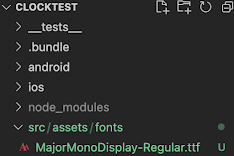Clock2, useEffect and useState Hook

This writing is continued article from previous one. This article explains how to use setInterval function and Hooks to make mobile clock application with react native. 1. setInterval function setInterval is basic function included in JavaScript. It calls call-back function at every intervals (milliseconds). setInterval function returns id value, so when it is not used anymore, clearInterval should be used to prevent unnecessary memory use. const id = setInterval(callBackFunction, interval) callBackFunction = () => {} clearInterval(id) For the app to show the real time in every second unit, code will be as below. But below example calls setInterval function whenever App is newly rendered every second. setInterval should be called only at the first time when rendered. For this kind of issue, useEffect hook is used. export default function App() { let time = new Date () const id = setInterval(() => { time = new Date () /...